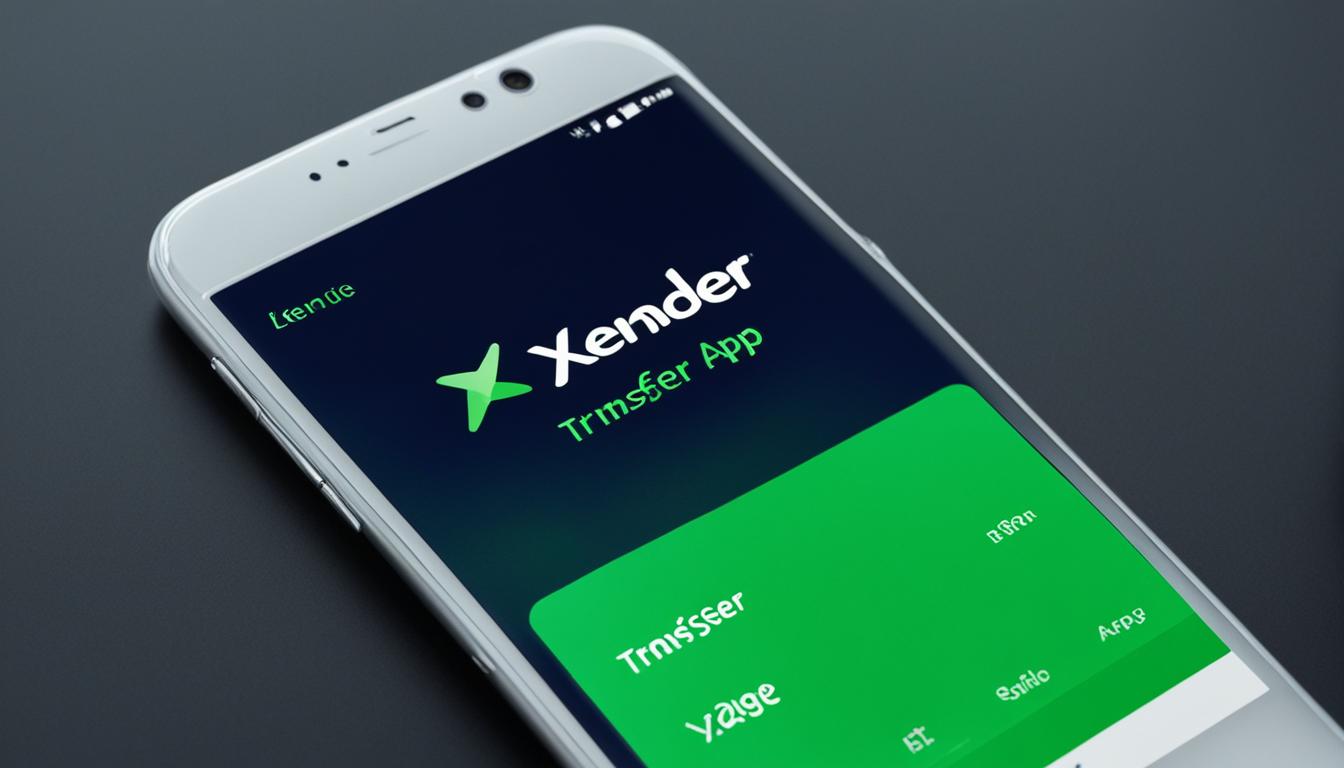The Xender app is a popular choice for users looking to transfer files quickly and efficiently. With its impressive speed, which is approximately 200 times faster than Bluetooth, Xender provides a convenient solution for sharing files between devices. However, there may be instances where the file transfer speed in Xender is not up to par. If you find yourself facing this issue, don’t worry. There are quick fixes that can help you optimize and enhance the file transfer speed in the Xender app.
Key Takeaways
- Optimize file transfer speed by implementing quick fixes in Xender app.
- Proximity between devices can affect transfer speed, so keep them closer.
- Close unnecessary apps and free up RAM space for smoother performance.
- Try restarting your phone to resolve slow transfer speed issues.
- If all else fails, consider reinstalling the Xender app for improved performance.
Quick Fixes for Slow Transfer Speed on Xender
If you’re experiencing slow file transfer speed on Xender, there are several quick fixes you can try to boost the app’s performance and enhance the overall transfer speed. These troubleshooting methods will help you optimize Xender’s CC app speed and ensure smooth file transfers.
Move devices closer to each other
The proximity between the devices affects Xender’s transfer speed. To improve signal strength and speed up the transfer, make sure that the devices are placed closer to each other. This will minimize any potential interference and enhance the overall transfer speed.
Free up RAM space
If you have multiple apps running in the background or using Wi-Fi simultaneously, it can significantly slow down Xender’s transfer speed. To optimize performance, close unnecessary apps or uninstall them to free up RAM space. By doing so, you’ll enhance Xender’s file transfer speed and experience faster transfers.
Restart the phone
Sometimes a simple device reboot can resolve any slow transfer speed issues. Try restarting your phone and check if the problem persists. This simple step can help optimize the app and improve Xender’s overall performance.
Reinstall Xender
If your slow transfer speed is caused by an outdated app or a malware attack, reinstalling Xender can be a viable solution. Uninstall the app, download the latest version from the app store, and reinstall it on your device. This will ensure that you benefit from bug fixes and improved performance, optimizing Xender’s file transfer speed.
By implementing these quick fixes, you can troubleshoot file transferring speed in the Xender app and optimize its performance. Now let’s take a look at the table below for a quick summary of the troubleshooting steps:
| Quick Fixes | Description |
|---|---|
| Move devices closer to each other | Improves signal strength and speed |
| Free up RAM space | Closes unnecessary apps and optimizes performance |
| Restart the phone | Resolves slow transfer speed issues |
| Reinstall Xender | Fixes outdated app or malware attack problems |
By following these troubleshooting steps, you can enhance Xender’s file transfer speed and enjoy seamless and efficient transfers. Implement these fixes to optimize your Xender CC app speed and experience faster file transfers.
Conclusion
Implementing the quick fixes mentioned above can greatly enhance the file transfer speed on Xender. These troubleshooting methods specifically target common issues such as device distance, Wi-Fi interference, background apps, inadequate RAM, and outdated technology.
To ensure smooth and fast file transfers, remember to keep your devices closer together, optimize your RAM usage, restart your phone if necessary, and consider reinstalling Xender. By following these tips for faster file transferring in the Xender app, you can experience efficient and speedy transfers.
Enjoy the convenience of quick and reliable file sharing on Xender by implementing these strategies. Maximize your productivity and save valuable time by seamlessly transferring files at an accelerated speed.
FAQ
How can I fix slow file transfer speed in the Xender app?
To fix slow file transfer speed in the Xender app, you can try the following quick fixes:
1. Move devices closer to each other.
2. Free up RAM space.
3. Restart your phone.
4. Reinstall the Xender app.
Will moving the devices closer to each other improve the file transfer speed in Xender?
Yes, the proximity between devices can impact the transfer speed in the Xender app. Moving the devices closer to each other can improve the signal strength and speed up the transfer.
Why is it important to free up RAM space for faster file transfers in Xender?
If there are too many apps running in the background or using Wi-Fi simultaneously, it can slow down the transfer speed in the Xender app. By closing unnecessary apps or uninstalling them to free up RAM, you can improve Xender’s performance and speed up file transfers.
How can restarting my phone help in improving file transfer speed on Xender?
Sometimes a simple device reboot can resolve the slow transfer speed issue. By restarting your phone, you can refresh the system and clear any temporary glitches or interfering processes that may be affecting Xender’s performance.
Will reinstalling the Xender app help in increasing the file transfer speed?
Yes, reinstalling the Xender app can help in increasing the file transfer speed. If the slow transfer speed is caused by an outdated app or a malware attack, reinstalling Xender can resolve these issues. Uninstall the app, download the latest version from the app store, and reinstall it to benefit from bug fixes and improved performance.
Are these quick fixes applicable to other file transfer apps as well?
While these quick fixes are specifically targeted to improve file transfer speed in the Xender app, some of these tips may be applicable to other file transfer apps as well. However, the impact on performance may vary depending on the app and its specific features and settings.