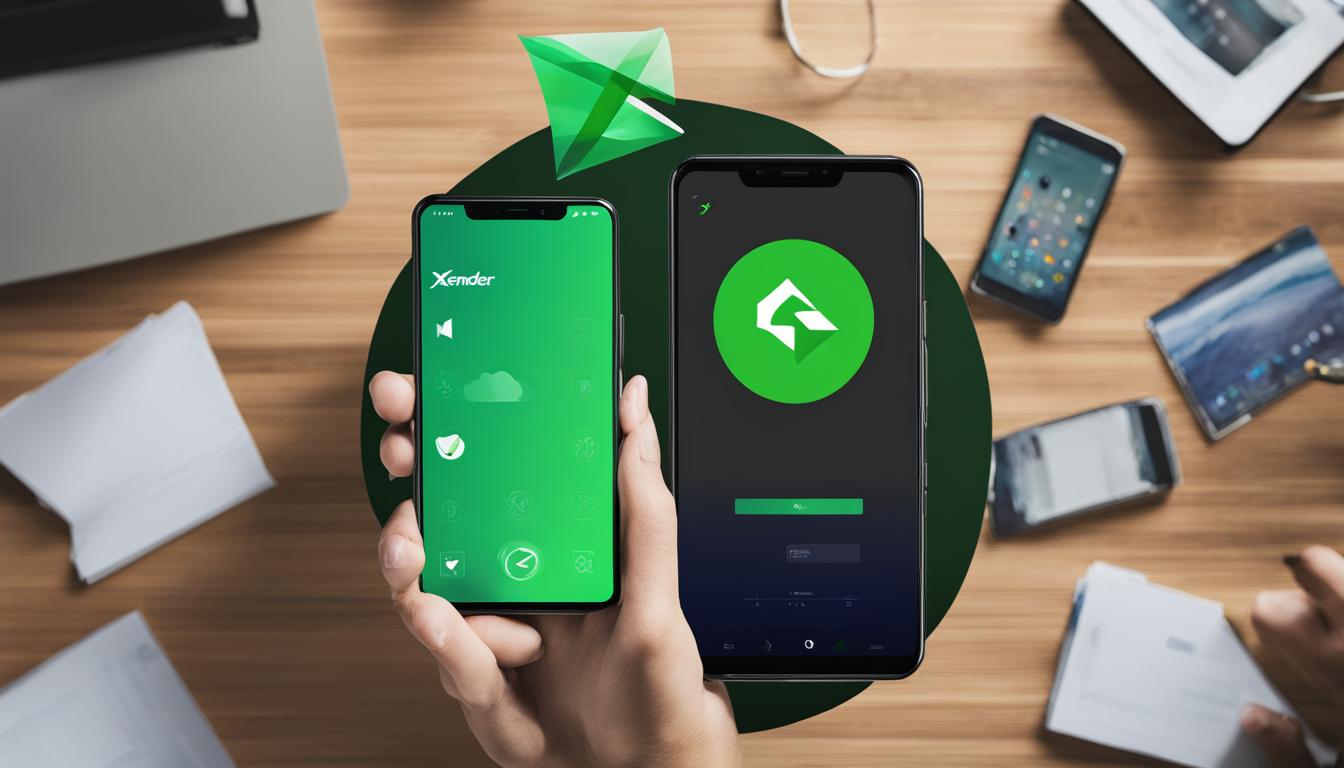Are you looking for a convenient way to backup your files from your mobile device? Look no further, because Xender has got you covered. Xender is a popular file transfer app that allows users to easily backup files from their mobile devices. With its user-friendly interface and versatile features, Xender provides multiple methods to create backups and ensure the safety of your valuable data.
In this comprehensive guide, we will walk you through the step-by-step process of creating file backups using Xender. Whether you want to backup files from Android to PC, clone your Android phone, or transfer files wirelessly, Xender offers a range of convenient options to suit your needs.
Key Takeaways:
- Xender is a popular file transfer app that allows users to easily backup files from their mobile devices.
- There are multiple methods to create backups using Xender: transferring files from Android to PC, cloning Android phones, and transferring files wirelessly.
- Transferring files from Android to PC enables users to backup their files conveniently by connecting their devices through Xender.
- Cloning an Android phone using Xender’s CLONEit feature allows users to create a complete backup by transferring all data to another device.
- Transferring files wirelessly between Android devices using Xender provides a fast and efficient way to create backups without the need for cables or additional hardware.
Transfer Files from Android to PC
If you’re looking for a convenient way to backup your files using Xender, one of the methods you can use is transferring files from your Android device to a PC. Xender offers a seamless experience for transferring data over Wi-Fi or via USB cable. Follow these easy steps to create a backup of your files:
- Download and install the Xender app on both your Android phone and PC.
- Once the app is installed, connect your phone to the PC using either Wi-Fi or a USB cable, depending on your preference.
- Select the files you want to backup from your phone.
- Initiate the transfer using Xender’s intuitive interface.
- Wait for the transfer to complete, ensuring that all your selected files are successfully backed up to your PC.
By using Xender to transfer files from your Android device to your PC, you can easily create a backup and ensure that your important files are securely stored. Xender simplifies the file transfer process, allowing you to quickly and conveniently backup your data with just a few clicks.
Creating a file backup using Xender is a simple and efficient process, providing peace of mind knowing that your files are safely stored on your PC.
Clone Android Phone Using Xender
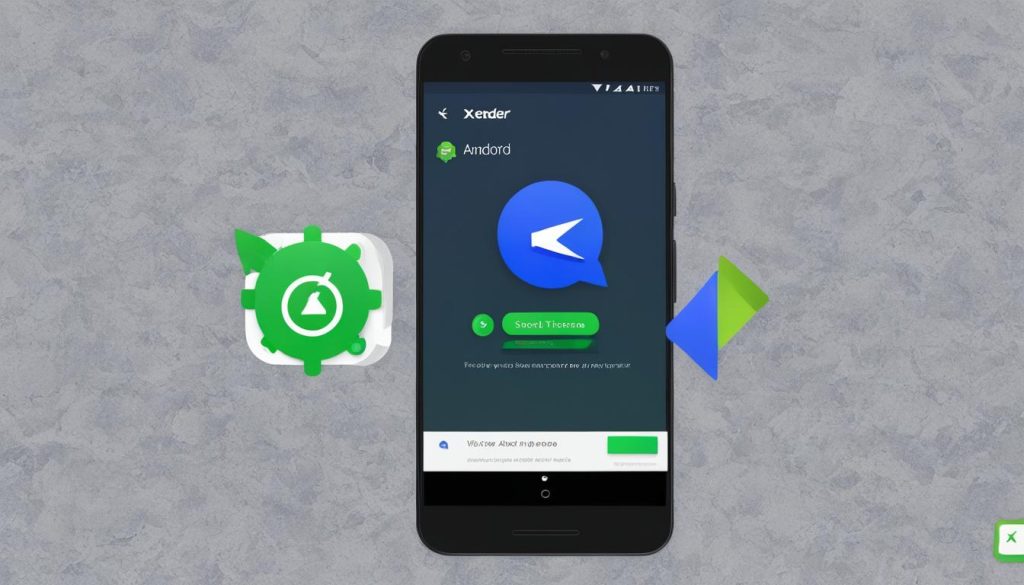
In addition to its file transfer capabilities, Xender offers a powerful feature called CLONEit, which enables users to clone their entire phone data to another Android device. This feature is incredibly useful when you want to create a complete backup of your phone’s data and settings.
To clone an Android phone using Xender, follow these simple steps:
- Download and install the Xender app on both your source phone and the target phone.
- Make sure both devices are connected to the same Wi-Fi network.
- Launch Xender on both devices.
- On the source phone, tap on the “CLONEit” option in Xender.
- On the target phone, tap on the “Receive” option in Xender.
- Now, follow the on-screen instructions to establish a connection between the two devices.
- Once the devices are connected, select the data you want to clone to the target phone.
- Start the cloning process and wait for it to complete.
By following these steps, you can effortlessly clone your Android phone’s data using Xender, ensuring that you have a convenient and reliable backup of all your important files, contacts, messages, and more.
Benefits of Cloning with Xender
Cloning your Android phone using Xender offers several benefits:
- Convenience: Xender provides a user-friendly and hassle-free way to clone your phone’s data, eliminating the need for complex backup procedures.
- Complete Backup: The CLONEit feature in Xender allows you to create a comprehensive backup of all your phone’s data, including apps, settings, messages, and more.
- Time-saving: Cloning with Xender is a fast process that saves you time compared to manual backup methods.
- Security: Xender ensures secure data transfer during the cloning process, keeping your personal information safe.
With Xender’s cloning feature, you can have peace of mind knowing that your valuable data is backed up and easily accessible whenever you need it.
| Benefits of Cloning with Xender |
|---|
| Convenience |
| Complete Backup |
| Time-saving |
| Security |
Transfer Files Wirelessly with Xender
Xender is a versatile file transfer app that not only allows users to quickly send files between devices but also provides an efficient way to create backups wirelessly. With Xender, you can easily transfer your important files from one Android phone to another, ensuring that your data is safe and accessible whenever you need it.
To get started, simply install the Xender app on both the source and target Android phones. Once the app is installed, open it on both devices and establish a connection between them. This can be done by selecting the “Connect Phone” option within the app. Ensure that both devices are connected to the same Wi-Fi network.
Once the connection is established, you can begin transferring files wirelessly from one Android phone to another using Xender. Select the files you want to backup on the source phone and choose the target phone as the destination. Xender will handle the transfer process, ensuring a fast and efficient backup of your files.
With Xender, you no longer have to worry about losing important data or manually transferring files between devices. Its wireless backup feature makes it incredibly convenient to create backups of your files, whether it’s for storage purposes or when switching to a new Android phone. Experience the ease and efficiency of Xender for your file transfer and backup needs.
FAQ
How can I create a backup of files using Xender?
Xender offers several methods to create a backup of files. You can transfer files from your Android device to a PC, clone your Android phone to another device, or transfer files wirelessly between Android devices. Each method provides a convenient way to backup your files using Xender.
How do I transfer files from my Android device to a PC using Xender?
To transfer files from your Android device to a PC using Xender, first, download the Xender app on both your phone and PC. Connect your phone to the PC, select the files you want to transfer, and initiate the file transfer. Xender provides a fast and convenient way to backup files from Android to PC.
Can I clone my Android phone using Xender?
Yes, you can clone your Android phone using Xender’s CLONEit feature. Download the Xender app on both your source and target devices. Establish a connection between the two devices using Wi-Fi and select the CLONEit feature in Xender. This will clone all the data from the source phone to the target phone, creating a complete backup.
How do I transfer files wirelessly between Android devices using Xender?
To transfer files wirelessly between Android devices using Xender, install the Xender app on both the source and target phones. Establish a connection between the two devices through the Xender app and select the files you want to transfer. Xender offers a fast and efficient way to create backups wirelessly.